Saturday, 30 April 2011
How to Boost the Internet Speed Without Any Software
How to Boost the Internet Speed Without Any Software
Billions of user use internet to find and search the web but many times we stuck because of slow internet speed . Many person are feeling awful if their internet speed is very slow . it take too much time to open the one page really that time we think non-sense or bad word to internet service provider . ISP provides a limited bandwidth internet network or broadband to the user after the limit is cross then speed is too slow .
For Boost The Speed Follow these Step :
1.First Step :
(a)Clear Cookies from the Browser .
(b)Close the Unwanted program that are connected to the internet .
(c)Regular Scan the System from virus . Virus or Malware cause slow in the internet speed .
(d)Reset Your Modem and Re-Connect with your Internet .
After These You May Check Your Speed in Speedtest .
2.Second Step :
You Know that about 20% of your internet bandwidth is reserved by Microsoft .
This Bandwidth is reserved for
1.Window Automatic Updates
2.Microsoft Products like Internet Explorer .
3.Sending Error Reports .
4.Online Help Support For Windows Product .
 |
| How to boost the internet speed without any software |
To Recover Follow this Step :
Go to Start Icon and Run . Type gpedit.msc** . This open the Policy Editor**Now Local Computer Policy >>Computer Cofiguration**Then Administrative Templates >> Network**Now, click on QOS Packet Scheduler** Now, on Right hand side** Double Click Limit reservable bandwidth** Now in Setting Tab
It says : Not Configured Reality : "By default, the Packet Scheduler limits the system to 20 percent of the bandwidth of a connection"
** So, on Setting Tab select Enabled** Now, change Bandwidth limit (%) to 0 (Zero)
Misconception: This don't means that you won't be able to communicate with Microsoft or any its services !!!
Actually : This reserved Bandwidth is only to accelerate Microsoft internet connections more than other connections !!
3.Third Step :
For Speed Up The Mozila Firefox .
Follow the Following Steps :
1.Open Mozilla Firefox .
2. In address bar type: "about:config"
3.Look for were it say "network.http.pi
4.Look for were it says "network.http.pipelin ing" to TRUE
(Double Click it until it says TRUE)
5.Now. Right-Click Anywhere then click "Create New" Then "Integer". Name it "nglayout.initialpaint.de lay
Then Click Ok, then put the number "0" (Zero) in the next box
6. Click Ok .
7.Restart Firefox .
8.Feel the difference after doing these things .
This is the basic steps to boost the internet speed without any software . its easy and fastest possible things to do . Do yourself and Check the Changes in your Internet Speed .
How to Change the Size of text in the Browser
How to Change the Size of text in the Browser
There are Simple to adjusted the size of the text by mouse click or the using keyboard . ALL Browser support the increase and decreased of the size of the text . You will easily change the text from big to small or small to big . All you need to do .
By Using Ctrl + Mouse Scroll you will able to reduce or increase the size of the display in the browser or by using keyboard click on the ctrl and + button for the zoom and - button for zoom out .
You are also adjust the size of the text by clicking the view button present on the browser .
Scroll UP : To Reduce Text Size
Scroll Down : To Increase Text Size
 |
Change the Size |
Think you are Find this good .
Access the blocked Website
Access the Blocked Website
Access the blocked website . Sometime we need to access the blocked website due to need for something . In School , College or Workplace we are not able to access the website because its are blocked by the Administrators of the Workplace . Many Big and good website are blocked by the government for the better of the people . But many people finding place to crawl and using the website for the fun . In the world of the internet many site provides the very good services to visiting the site anonymously to the website . I think many people don't know about the Proxy .
Proxy is the software or server which is to hide the current location or your original ip from the website it always helpful to the surf site if site access will blocked by the Administrator . Its hide the Current location for the server . Many Website or software provides the same facility to the user to hide and access the web from anywhere if he are using desktop , or the smartphone .
 |
Access Denied |
There are the list of Some Proxy Sites or the Software useful to access the blocked site enjoy these software anytime .
1.Hide Me
2.Proxy Browsing
3.Epic Browser
4.Proxy Browser
5.Boom Proxy
6.Web-Proxy
7.kproxy
8.cyberghost
9.zendproxy
10.ProxyBrowser
11.OnlineBrowser
12.duckduckgo
13.ixquick
14.Startpage
Many Android app are available on android store you can find one for your Use and Many Extensions are provide under the Browser Extension Try it also . It will be seriously helpful to you Access the Blocked Website .
Notepad Know about 9/11 incident
Notepad Know All About 9/11 Incident
Special Tricks of Notepad I found on the Typing during the work . its really amazing that the notepad know things about the 09/11/2011 incident . You will try the this trick buy using small font of wingdings .
The flight number which hit the WTC in New York was Q33N !
Write the flight number on the notepad than apply wingding font and you will find the amazing thing that number will tell you about the incidents because he know all things .
See it yourself :
1. Open Notepad
2. Type : Q33N
3. Now, go to Format menu
4. Choose Font.
5. Now, change the size to '72'
6. Now, change the font to 'Wingdings'
7. See what is displayed !
Isn't it amazing !
Thursday, 28 April 2011
how to create a virus
In this post i tell u how to create a virus for this u have to follow the steps...
1. Open the notepad.
2. Write the code " %0|%0 " in the notepad and the line in the centre is above the enter button as shown .
3. A save it with any name say nis with extension .bat as shown in fig.
4. this will look like that
Now double click on that folder thousands of process starts running with in a second as shown.
1. Open the notepad.
2. Write the code " %0|%0 " in the notepad and the line in the centre is above the enter button as shown .
3. A save it with any name say nis with extension .bat as shown in fig.
4. this will look like that
Now double click on that folder thousands of process starts running with in a second as shown.
this will not harm your computer but if this code runs for several minutes it way crash your hard disk be care full and donot miss use it by sending it to other for stopping this shut down your computers
Free Call from Android App
Free Call from Android App
Free call from android app many app providing free call to another in free of cost . For Free Call you need install the app on your android app . its very interesting to any person who using android .There are list of Some Good Android Application for the free call over the internet :
1.Skype
2.Whats App
3.Hike
4.Viber
5.Google Hangouts
6.Yahoo Messenger
7.Facebook
8.Line
9.Tango Messenger
How To Protect Computer From USB Virus
How to Protect Your PC from the Virus
how to protect your pc from the virus . Virus is infection that infect your pc easily and harm your pc regularly . Usb drive easily get infected from the virus because we don't know which pc is infected from the virus .
With hi-end anti virus products against spyware , malware and all type of virus , hackers are turning more aware to attention to less defended routes such as usb drives . This is a latest method to exploit the innocent user who don't aware of the computer virus he will used the usb drive and get infected . Here are some ways to protect your computer with Usb Drives :
Step 1 : Block USB drive virus by using some excellent and powerful paid antivirus software program that can track all the virus activity and disabled to autorun on the pc it clean worms , trojan and virus from the usb drives .
Step 2 : Disable your Computer Autorun Features : Turn of Autorun features help your system to protect virus with autorun functionality . Disable your autorun feature of future use from the Control Panel of your pc
Step 3 : Update Your PC regularly : it help to keep running good regularly with updated feature it work smootly than earlier . update your virus software daily . it block virus real time .
Step 4 : Always on the Firewall of the system : USB firewalls prevent Windows OS from processing malicious programs when a virus infected portable USB device is opened. USB firewalls monitor only your USB devices, and not your CD and DVD drives. By using USB firewalls, you’ll be enabling a basic level of protection from the autorun.inf viruses that spread from portable USB devices.
Step 5. :Always Safely Remove USB Devices :Viruses are sometimes created via damaged documents. If you are transferring a set of files to your USB drive, make sure the transfer is complete before you eject the device. Always use the Safely Remove Hardware feature of Windows OS. This is because partially transferred or damaged files can in turn corrupt other files on your USB drive.
These are basic step to protect computer from the virus .
how to protect your pc from the virus . Virus is infection that infect your pc easily and harm your pc regularly . Usb drive easily get infected from the virus because we don't know which pc is infected from the virus .

Pen Drive
With hi-end anti virus products against spyware , malware and all type of virus , hackers are turning more aware to attention to less defended routes such as usb drives . This is a latest method to exploit the innocent user who don't aware of the computer virus he will used the usb drive and get infected . Here are some ways to protect your computer with Usb Drives :
Step 1 : Block USB drive virus by using some excellent and powerful paid antivirus software program that can track all the virus activity and disabled to autorun on the pc it clean worms , trojan and virus from the usb drives .
Step 2 : Disable your Computer Autorun Features : Turn of Autorun features help your system to protect virus with autorun functionality . Disable your autorun feature of future use from the Control Panel of your pc
Step 3 : Update Your PC regularly : it help to keep running good regularly with updated feature it work smootly than earlier . update your virus software daily . it block virus real time .
Step 4 : Always on the Firewall of the system : USB firewalls prevent Windows OS from processing malicious programs when a virus infected portable USB device is opened. USB firewalls monitor only your USB devices, and not your CD and DVD drives. By using USB firewalls, you’ll be enabling a basic level of protection from the autorun.inf viruses that spread from portable USB devices.
Step 5. :Always Safely Remove USB Devices :Viruses are sometimes created via damaged documents. If you are transferring a set of files to your USB drive, make sure the transfer is complete before you eject the device. Always use the Safely Remove Hardware feature of Windows OS. This is because partially transferred or damaged files can in turn corrupt other files on your USB drive.
These are basic step to protect computer from the virus .
Sunday, 24 April 2011
How to protect and recovered your hacked account
How to Protect and Recover your Hacked Account
Hacking is a disater to anyone because it leaked your privacy and your information detail to someone you dont know . how to protect and recover you hacked account . |
 |
For Gmail Account:
If your Gmail account has been hacked then it would be a big disaster for you as your Gmail account may be associated with several services like “Facebook”, “Blogger”, “Analytics”,” Ad words”, “Ad sense”, “Twitter” etc. When you Lose your access to your Gmail account it means you are losing access to all the services associated with it. Now check out the following new trick to recover your Gmail:
Step -1: First of all try to reset your password. It is the easiest method to get back your Gmail account. For performing this trick Google may ask you to answer the “secret question “that you fill in the form during the creation of your Gmail account or may send the password reset details to the secondary email address associated with your hacked account.
If the first method does not works for you then choose the second trick given below:
Step-2: Sometime when the hacker hacks your account they recently change your secret question and secondary email address. And your first trick will not work as discussed above. If this is the case then you need to contact the Gmail support team by filling out the account recovery form. The recovery form consists of various question and you have to answer each question accuratly so that your account get recover easily. The various type of question in the form are:
1. Last five emailed addresses on which you send email.
2. Other services associated with your Hacked account
3. Last successful Login date.
4. Account creation date.
5. Last password that you remember and many more questions…
You need to fill out this form as much accurately as possible. It is obvious to forget the dates of last login, account creation and similar terms. However you need to figure out the closest possible date/answers and fill out this form. This is your last chance to recover your account! The more accurate the information filled out in the recovery form, the more the chances of getting your account back.
For Protection of Your Email Account You need to make your password stronger that was not guessable to anyone easily and registered your mobile with it to protect it with two way authentication required to login to your account and register the security key usb with the email account to maximum protection .
this are simplest way to protect and recovered the hacked account .
send free sms from any mobile without annoymous
Send free annoymous without showing your number
web world is full of enjoyable thing one of them is free sms to any mobile by using website annoymously without showing your mobile number or without showing your ip address . Many Website providing the services of sms to mobile without showing or without registering the account in the website .
Send sms from the web is safe to send any message to friend and also it provides you any free of charge you also used for someone for without harming anyone .
 | |||
| Free Sms |
Many Website are provide free sms anonymous but their is one problem you need to registered in that place and
you have daily limits of 25 free sms from one ip your sms will be send in a second its very fast .
I have list of the website that are used for sending free sms to mobile phone anonymously .
1.www.bollwoodmotion.com
2.www.smsti.in
3.www.atrochatro.com
4.www.seasms.com
5.www.smsmaza.org
6.http://internationalfreesms.com/
The only limitation of this website is, you can send only 25 free messages from one mobile number. For more either you have to buy credits or you can again create a new user account with the new mobile number where you will get your initial password.
This is only for education purpose. Please don’t play this prank to harm anyone’s personal life.
Saturday, 23 April 2011
shortcut of window pc
Shortcut of the Window Desktop Pc
Shortcut are very useful for any computer geeks to search the desktop fast its very tricky to get your shortcut to make fast use .
 |
| Window Shortcuts |
Step 1.Right-click on desktop and open the menu of new option and then click on shortcut option .
 |
| Shortcut |
a)For Shutdown the system
shutdown -s -t 60 -c "Good Bye"
-s for shutdown
-t means time in seconds
60 means after 60 second system is shutdown you can change it as per ur need.
-c "Good Bye" for comment u may ignore all of it.
b)For Restart the system
shutdown -r -t 60 -c "Bie"
-r for restart.
c).For Lock the user account.
Rundll32.exe User32.dll,LockWorkStation
or u may can press the combination of key for lock down the workstation
(window_button + l)
d).For Sleep the system.
rundll32.exe powrprof.dll,SetSuspendState 0,1,0
e).For Hibernate the system.
rundll32.exe PowrProf.dll,SetSuspendState
Step 3. Now save that shortcut by any name.
Step 4. change the icon of shortcut to "MY COMPUTER" icon and copy to your frnd pc when ever he/she double-click on the icon system will restart (which shortcut u created) in 60 second.
thanks
Comment and share on google plus.
Sunday, 17 April 2011
how to enable multiple sign-in in google account
How to enable multiple sign in google account
For enable the multiple sign in using Google account is very simple and easy to get your all other email accounts email in one place and read all the email in one place . Only you need to do your multiple accounts add in one of your primary Google accounts that you are using more than other add the accounts to your primary account to access all your email in the one place . Switch over one account to another account in simple by switch the id . You need to sign out from the current session and login with another Google account .
if you have using more than one browser you dont worry about it you easily access the multiple accounts in multiple browser in same time without losing anything from the session you get same session and same features in different browsers . To over come this problem Google accounts gives you an option to use multiple Google accounts inside oneGoogle account.
if you have using more than one browser you dont worry about it you easily access the multiple accounts in multiple browser in same time without losing anything from the session you get same session and same features in different browsers . To over come this problem Google accounts gives you an option to use multiple Google accounts inside oneGoogle account.
Step 1. Open Google Accounts and find out an option Multiple sign-in under personal settings
 |
| Gmail Id |
Step 2. Multiple sign-in is enabled in Calendar, Code, Gmail, Reader, Sites and Voice
Step 3. You can find an drop down option (Sign in to another account) in the right top corner of your default account.
Step 4. After turning on this feature you need to ensure, that which account (right side top corner) you are using for Gmail and Google products.
Follow this step to enable multiple sign of google account in easy way to get you email id in the one account from the all other email id .
Follow this step to enable multiple sign of google account in easy way to get you email id in the one account from the all other email id .
Sunday, 10 April 2011
how to hide a drive in windows using command prompt
How to hide a drive by using command prompt
Hide a drive by using a command prompt . Hide your useful document stored on specific drive on the desktop pc to make sure anyone no have permission to view your important file without your permission . By following simple step to hide drive in your desktop .Step 1. Go to Start > Run > cmd open command prompt
Step 2.Open Diskpart using simple command by pressing list volume in the command prompt, disk part session will open.
 |
| Diskpart |
Step 3. After that command enter and you will see the list of registered volume and drives and letter in the view .
Step 4.Now select a volume for example type select 3 and you can get a message volume 3 is selected .
Step 5.Type remove letter F(Note : you should type current volume letter only).
 |
| Disk |
Step 6. Now F drive is hided, just restart the machine.
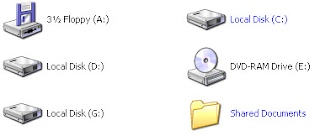 |
| Disk Volume |
Step 7. To Recover the volume letter F follow the above procedure upto step 5.
Step 8.Now type assign letter F and restrat your machine.
Follow the Simple step to hide a drive using command prompt .
How to hide a folder by using comand prompt
How to Hide a Folder using Command Prompt
How to hide a folder using a command prompt using a simple step . By using a such simple step you are able to hide a folder that you want to protect from the unauthorized person in your home and your office .Here are the some snapshot of window xp you also used same in the window 7 , window 8 and Window 10 .
Step 1. Go to any drive and create a folder for E.g (D:testhide) i have created hide folder inside D: drive
 |
Folders |
Step 2.Open Command prompt by start–>Accessories—->Command Prompt use cd and cd.. commands to navigate between folders and drive
Step 3. open the drive in command prompt in which u had create a folder to hide by simply write D: and then press enter
 |
| Command Prompt |
Step 4.Now I’m going to hide the “hide” folder using “attrib +s +h +r hide” command.
syntax : “attrib +s +h +r folder name”
Type the above command in command prompt
5.To unhide your folder use attrib -s -h -r hide command
syntax : attrib -s -h -r folder name
follow these simple to hide folder using command prompt
follow these simple to hide folder using command prompt




















